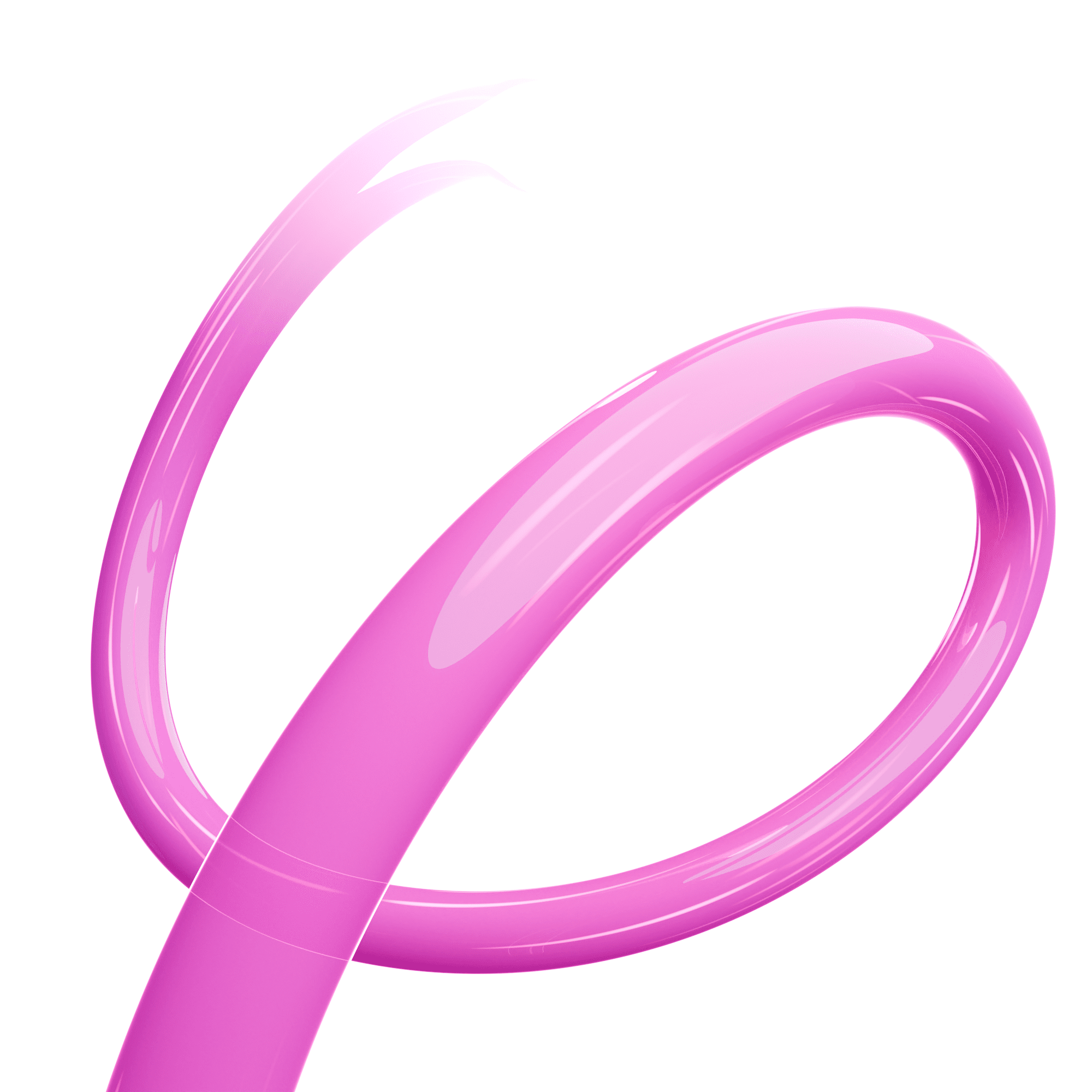Top Tips On How To Boost Wi-Fi Speeds

There are a number of reasons why Wi-Fi can be slow, but there are some simple and effective ways to improve your Wi-Fi reach. From Mesh Wi-Fi systems to router location, discover our top 4 tips to boost your Wi-Fi reach.
What is Wi-Fi?
Wi-Fi uses radio signals to transmit information, allowing you to use electronic devices such as phones without being directly connected to a router. By using wireless transmitters, it gives you the freedom to move around your home and still access the internet on multiple devices.
Why are my Wi-Fi speeds slow?
Although Wi-Fi gives you more freedom to use the internet in different locations throughout a property because it’s not hard-wired into a router it can mean fluctuating speeds. Fluctuating Wi-Fi speeds are very common and can be caused by a number of reasons such as router location, the number of users online at the same time, and the kind of hub you use. But, despite not being as reliable as hardwired devices, there are a number of things you can do to improve Wi-Fi connection.
Top tips on how to boost Wi-Fi speeds
Mesh Wi-Fi System
A Mesh Wi-Fi System is the perfect solution to boost your Wi-Fi throughout your home. Our Linksys Mesh Wi-Fi System is a simple, plug-and-play approach to better Wi-Fi. It’s equipped with Wi-Fi 6 technology which gives you the fastest and most reliable connection.
The Mesh Wi-Fi System is made up of a couple of devices and works by having your main router in your home where your full-fibre cable comes through the wall into your property. You then add as many additional devices as you need, this will depend on the size and layout of your home.
Any additional devices you need can be easily plugged in around your home, where you get a weaker signal, to enhance the Wi-Fi connection in every corner of your home.
Along with faster speeds and better Wi-Fi reach, our Mesh Wi-Fi System is controlled through a handy app that provides a ton of extra features and gives you control of the internet connection in your home.
Linksys Mesh Wi-Fi System features:
- Guided set up
- Parental controls
- Password and name management
- Device control
- Guest Wi-Fi
Find out more about our new Mesh Wi-Fi System here.
Router Location
Now, this seems like a really obvious point, but you’d be surprised how many of us aren’t getting the most out of our Wi-Fi by putting the router in the wrong location in the house. We tend to put routers in places like the living room, office, or hallway, but these might not necessarily be the best location.
1. Keep your router off the ground
Wi-Fi signals don’t just broadcast in one direction, the signals are transmitted in a radius around the router. Putting your router on the floor will mean it’s sending Wi-Fi signals straight into the ground. Try putting your router on an open self around waist height.
2. Avoid overcrowding devices
Wi-Fi signals can penetrate solid objects to an extent but believe it or not, the material most guilty of blocking Wi-Fi signals is metal. You’re probably thinking, “I don’t really have much metal in my house” but when you start looking deeper into it, you might realise that there are some non-obvious metal objects that could be obstructing your signal. Looking at you, fridges and microwaves! Similarly, putting your router next to your wireless printer, laptop and other devices connected to the internet will all be competing for Wi-Fi signals.
3. Don’t cover your router
Similarly to the above tip, covering your router with something to try and hide it can block Wi-Fi signals. We know they’re not the most attractive but trying to hide them will only limit your Wi-Fi capabilities.
Switch Wi-Fi bands
Every router has different bands that each of your devices e.g. phones, iPads etc can be connected on. Normally this isn’t a problem, but when multiple devices are on the same Wi-Fi channel you can get ‘co-channel interference’. In easy terms – the channel is overcrowded.
You can change your Wi-Fi bands within your router and select either Truespeed or TruespeedUltra. Truesped is 2.4 Ghz and TruespeedUltra uses 5 Ghz. These channels don’t overlap each other and give the best opportunity of not having co-channel interference.
If you already have our Linksys router, you won’t have Truespeed and TruespeedUltra, your bands with automatically switch you from one to another.
Use the latest devices
Believe it or not, older devices can actually stop you from getting the most of your broadband speed, as they can limit the incoming Wi-Fi. As technology is rapidly growing, hardware such as phones, tablets, and laptops can become outdated. Devices are built based on what broadband speeds were typically available at the time. So even if you have ultrafast, full-fibre broadband, your devices may not be up to date enough to allow you to receive ultrafast speeds.
To make the most out of your broadband, try and use devices that are no older than 5 years old. To find out more about the problems with older devices and modern-day Wi-Fi, simply click here.
*Last updated 2023