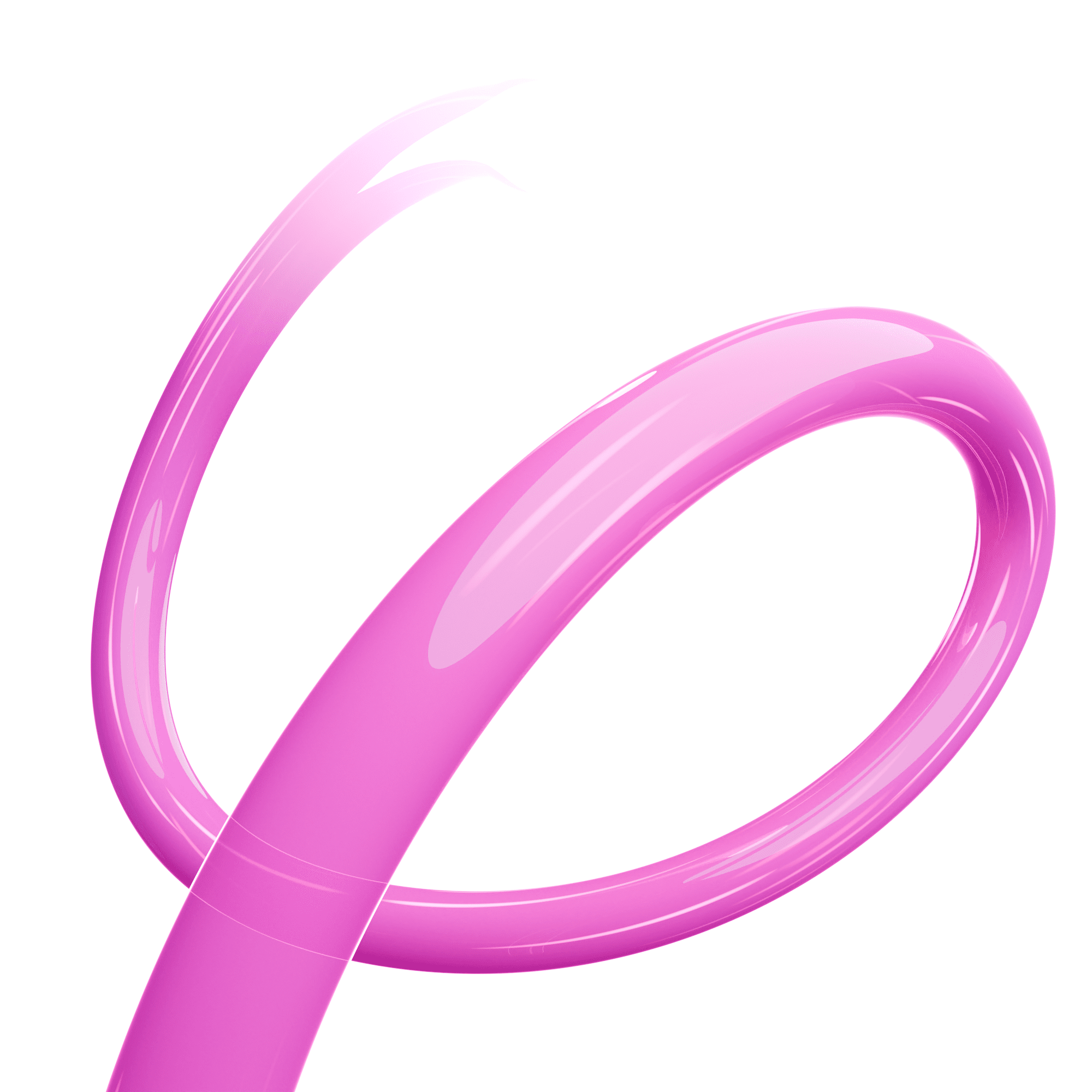All our units use mains power, and they all have indicator lights on the top or side to show they are receiving power. If you have any problems or have had a power cut, please check the power supply is plugged in and at least one light is showing on each unit. You’d be surprised how often we speak to customers who can’t connect to the internet and have accidentally dislodged the power supply!
The FTU (Fibre Termination Unit, which is the box where your fibre-optic line comes into your home) will have two or three lights, which should all be green.
For the different routers:
Linksys:
There is only one light, which is on the top of the router.
This should always be shown as a solid blue to indicate the service is working.
If the light is showing as red, then it is not receiving a connection. Please check the connection and if everything is plugged in as it should be, then report it to our customer care team on 01225 300370.
If the light is purple, it indicates the setup is not complete.
Zyxel:
There are a number of lights, and we expect them all to be green (some will flash from time to time).
Power: Confirms the router is powered
WAN: Confirms the router is receiving a signal from the fibre termination unit.
Internet: Confirms internet connection.
2.4GHz: Indicates that a wi-fi signal is transmitting at 2.4GHz, which corresponds to the standard Truespeed network, suitable for most devices and able to reach the furthest distance
5GHz: Indicates that a wi-fi signal is transmitting at 5.0GHz, which corresponds to the ultrafast Truespeed network and is compatible with newer devices. It will deliver much faster speeds if needed but does not reach as far as the 2.4GHz signal
LAN: When a device is plugged into one of the LAN ports on the back of the router, a light will show.
Fritz:
You should always have both the power/DSL and WLAN lights turned on. This confirms that the router is powered and transmitting a wireless signal.